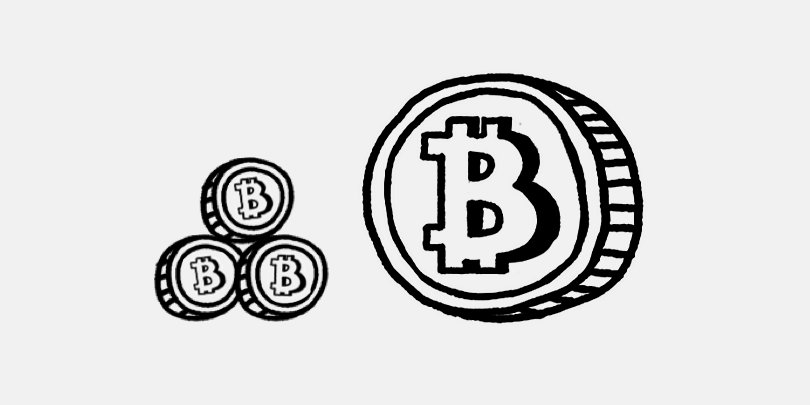How to overclock your GPU for mining
Foremost, let’s bring some light to the term overclocking.
GPUs (graphics processing units) are typically manufactured to operate at certain speeds, called the core clock and memory clock speeds. The frequency of clocks represents the number of cycles the hardware can perform per second. However, GPUs demonstrate the considerable potential to surpass that speed. Overclocking your GPU is similar to tuning a car. This is a process of increasing default memory and core clocks so they can run on higher speeds than specified by a manufacturer. Put simply, you are increasing the clock speed to get maximum performance.
On the other hand, overclocking significantly increases power consumption. Additionally, keep in mind that extreme temperatures and clocks can irreversibly damage your hardware. In this article, we have put together some practical recommendations on how to make the process of GPU overclocking safe and simple.
Contents
How to overclock a graphics card for mining
First and foremost, you need to install overclocking software. We enthusiastically recommend using MSI Afterburner, which you can download here.
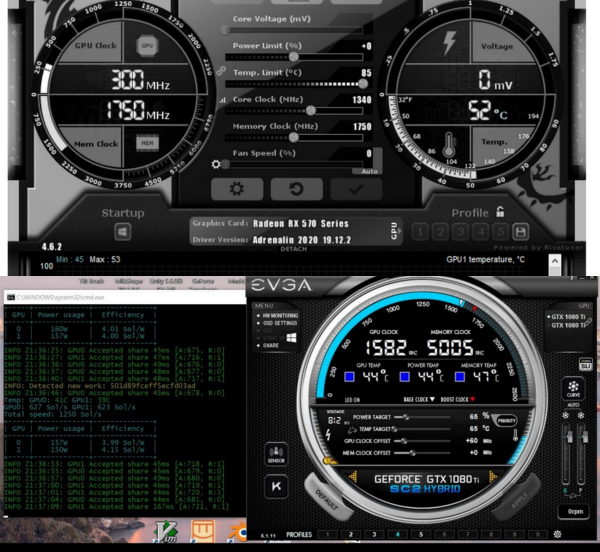
This program works on all GPUs regardless of the brand and allows you to modify all settings, like fan speed, fan curve, overclocks, temperature limit, and many other settings.
The core settings for overclocking:
- Fan speed. In most cases, you need to auto set up it, because extremely high settings may damage your fan.
- Core voltage. This setting controls the voltage input of the core GPU, and it doesn’t require any change. Considerable shifts can lead to overheat and instability.
- Power limit. It controls how much power your GPU can eat. Set it up to 85% – 100%.
- Core clock (MHz). This is the core GPU speed. Set it up between -75 and -100.
- Memory clock (MHz). The critical setting for mining. Apply between +400 MHz and +800 MHz. Remember, that you need to increase this setting gradually by 100, then mine for 10 minutes and repeat incasing until any instability occurs.
- Temperature limit. Try finding out the max temperature you can have before the shutdown. Usually, 70 C – 85 C works fine.
Begin the overclocking process
The process of GPU overclocking is quite easy. Just follow the steps described below:
- Install and open MSI Afterburner.
- Unlink Power Limit and Temperature Limit.
- Set Power Limit
- Set Core Clock
- Set Memory Clock
- Click Checkmark to apply settings
- Save
- Mine for 10 minutes and make sure the hashrate is unaffected
Still, keep in mind that overclocking may lead to hardware overheating, reduces the lifespan of a graphics card, and increases the noise level. As well, there is a risk to damage your GPU.
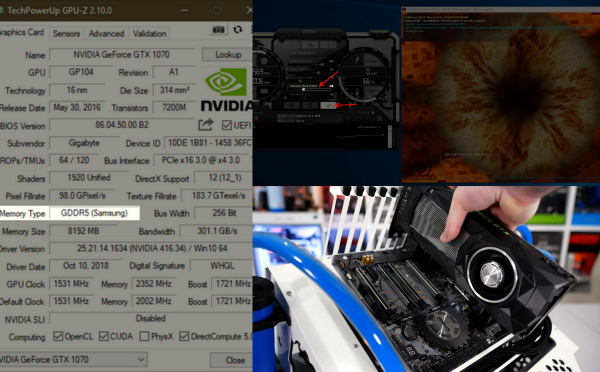
Hardware optimizations
Overclocking for NVIDIA and AMD GPUs has some slight differences. When adjusting the settings for NVIDIA GPUs, you add value to the default value, while in AMD you set the absolute value.
Most NVIDIA GPUs require the following settings:
- 75% Power Limit
- +100 Core Clock
- +200 Memory Clock
Usually, NVIDIA cards get better overclocking results due to their better thermals, allowing for higher voltage application, and, therefore, higher overclock.
For AMD you should slowly increase your core and memory clocks by 50 MHz. Repeat increasing until any instability occurs.

Summing up
Overclocking your GPU is principally a safe process if you take the things slowly and gradually. With the properly set up overclocking you can achieve higher mining profits. To keep your hardware safe and stable, increase the parameters gradually, and test the system before the next increase. The process of overclocking is relatively simple, but finding the right balance between performance and temperature can require a lot of testing until you have things right.